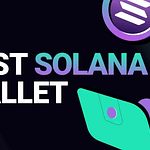Configuring your 4G connection for MTN, Airtel, Glo, and Universal WiFi and routers can significantly enhance your internet experience, offering faster download and upload speeds, improved reliability, and broader coverage. This guide will walk you through the essential steps to get your device up and running with these networks.
Understanding 4G LTE
/product/09/2951462/1.jpg?4951)
4G LTE stands for Fourth Generation Long Term Evolution, providing high-speed internet and data communication for mobile phones and devices. Before starting, ensure your device is 4G compatible and that you are in an area with 4G coverage.
IF YOU NEED FULL SUPPORT TO RECOVER IT QUICKLY, CONTACT ME HERE NOTE: There will be consultation FEE
Configuring 4G on MTN

- SIM Activation: Ensure your SIM is 4G enabled. Visit an MTN office to upgrade your SIM if necessary.
- APN Settings:
- Go to the settings menu on your device.
- Select “Mobile Networks” > “Access Point Names.”
- Create a new APN and name it “MTN NG.”
- Enter “web.gprs.mtnnigeria.net” as the APN.
- Save and select this as your active APN.
IF YOU NEED FULL SUPPORT TO RECOVER IT QUICKLY, CONTACT ME HERE NOTE: There will be consultation FEE
Setting Up Airtel 4G

- SIM Activation: Swap your old SIM for a 4G SIM at any Airtel shop if you haven’t already.
- APN Settings:
- Navigate to “Settings” > “Mobile Networks” > “Access Point Names.”
- Create a new APN, naming it “Airtel NG.”
- For the APN field, input “internet.ng.airtel.com.”
- Save and choose it as your preferred APN.
BUY AIRTEL ROUTER AND MIFI HERE
ALSO READ: DIGITAL MARKETING COURSE (VIDEOS + FREE EBOOKS)
Activating 4G on Glo

- SIM Activation: Upgrade to a 4G SIM by visiting a Glo World shop.
- APN Settings:
- Access “Settings” > “Mobile Networks” > “Access Point Names.”
- Add a new APN with the name “Glo Flat.”
- APN: “flat.glo.com.”
- Save and make this your selected APN.
Configuring Universal WIFI and Routers
Universal WiFi and routers require slightly different setups depending on the model and brand. However, the general steps are as follows:
- Insert Your 4G SIM: Place a 4G-enabled SIM card from MTN, Airtel, or Glo into the router’s SIM slot.
- Access Router Settings: Connect to your router’s network on your computer or phone. Open a web browser and enter the router’s IP address, typically found on the back of the device or in the manual.
- Login: Use the default login credentials, often “admin” for both username and password, unless you’ve changed them.
- Configure APN Settings: Navigate to the network settings and find the APN configuration section. Enter the APN details for your network provider (as mentioned above).
- Save and Reboot: After saving the APN settings, reboot your router for the changes to take effect.
PAY ATTENTION: Follow our WhatsApp channel to never miss out on our latest updates!
Configuring 4G on Etisalat (Now Known as 9Mobile)
Etisalat has rebranded to 9mobile, but the steps to configure your 4G settings remain straightforward and similar to other networks. Here’s how to set up your device for 9mobile’s 4G LTE service:
- SIM Activation: If your SIM card is not 4G enabled, you will need to visit a 9mobile store to get an upgrade or a new 4G SIM. Ensure your mobile device supports 4G LTE.
- APN Settings:
- On your device, go to “Settings” > “Mobile Networks” > “Access Point Names.”
- Tap on “Add” to create a new APN.
- Name the new APN “9mobile” for easy identification.
- In the APN field, type “9mobile” or “etisalat” as the APN (both work, but “9mobile” is more current).
- Leave the username and password fields blank or enter “etisalat” if required.
- Save the APN settings and select “9mobile” as the active APN to start using the network.
BUY ETISALAT (9MOBILE ROUTER AND MIFI HERE
Additional Tips for 9Mobile Users
- Check for 4G Coverage: Before setting up, make sure that you are in an area with 9mobile 4G LTE coverage for optimal service.
- Network Selection: Sometimes, manually selecting the network helps. Go to “Settings” > “Mobile Networks” > “Network Operators” and choose “Select Automatically” or manually pick 9mobile if your phone does not connect to 4G automatically.
- Data Plan: Subscribe to a 4G-compatible data plan offered by 9mobile to enjoy high-speed internet. You can check their latest data offers on the official 9mobile website or by dialing their customer service line.
- Device Compatibility: Ensure your device is compatible with 9Mobile’s 4G LTE band. Most modern smartphones are compatible, but it’s always a good idea to check if your device supports the specific LTE band that 9mobile uses in your country.
IF YOU NEED FULL SUPPORT TO RECOVER IT QUICKLY, CONTACT ME HERE NOTE: There will be consultation FEE
Conclusion
With these configurations, your device should be ready to harness the full power of 4G LTE, providing you with a seamless internet experience. Remember, coverage and speeds can vary depending on your location and the network’s capacity. Always ensure your device’s software is up to date to enjoy the best performance and security.
WATCH THE VIDEO HERE